Budget laptops – are they worth it? Well, yes. If you shop savvy and know what you need. Laptops over £1000 or more are intended for those who require loads of processing power, RAM, and storage space. These high-performance machines are there for people who will be running resource-heavy applications for video and image editing.
If you, like most people, aren’t intending to spend hours making YouTube videos, or play some performance-heavy video games, then the specifications you require lower considerably, and with them, the laptop’s price. This means that even when you are on the tightest of budgets, there is still a laptop for you, offering all the functionality you'll ever need.
We have rounded up the best budget laptops to help you find what you need. All of our low-cost picks cover the basics. You will be able to browse the internet, ping off emails, and catch up on your favourite streaming on-demand shows.
You may be wondering - what do we consider a 'budget laptop'? For all intents and purposes, a budget laptop is going to be below £500. That may sound like a big price range, but you would be surprised as to how pricey some laptops can get. Like all tech, better hardware means a bigger price tag, but this rule isn't ironclad.
Our picks aren't going to be able to run the latest video games or powerful software, but they are absolutely perfect for office work with simple browsing, and document creation being a breeze for these machines. They can also handle any video streaming you throw at them, with no trouble at all.
Once you've picked one up, be sure to read below for our quick tips on getting the most out of your new laptop.
Best budget laptops and Chromebooks 2022
 1 of 4
1 of 4Lenovo IdeaPad 1
We highly recommend the Lenovo IdeaPad 1, as it boasts plenty of features at a very reasonable price. It's pretty light at 1.4kg, making it easily transportable and an excellent choice for those always on the move. The 4GB of RAM is pretty handy too, delivering just the right speeds for streaming content, internet browsing, or any work tasks. It also has a pretty decent resolution, and the battery lasts up to eight hours.
CPU: AMD Athlon Silver 3050e (2.8GHz) RAM: 4GB Battery life: Up to 8 hours Memory: 64GB eMMC Webcam: Yes, with a physical shutter Weight: 1.4kg
Review: "Well worth the money. I needed something cheap and practical. After searching for a few days, I decided upon this and glad I did. It is light, but not flimsy and overall has a very good finish; from the screen, keyboard and the whole case. It hasn't taken me long at all to adjust typing on a small keyboard. The screen resolution looks good and is a massive improvement from my last laptop."
"I wanted a 3-1 laptop but didn't want to pay double for something I wouldn't likely use. If you want a small, light, practical, well built and affordable laptop, then you can't go wrong. I use it to surf the web, run Microsoft Office, and so far no glitches; it always starts up quickly after a few seconds. I'm more an Apple man, but I'm very happy with this purchase, so much so that in future I will not likely dismiss Lenovo as a cheap manufacturer."
Related: The best waterproof headphones
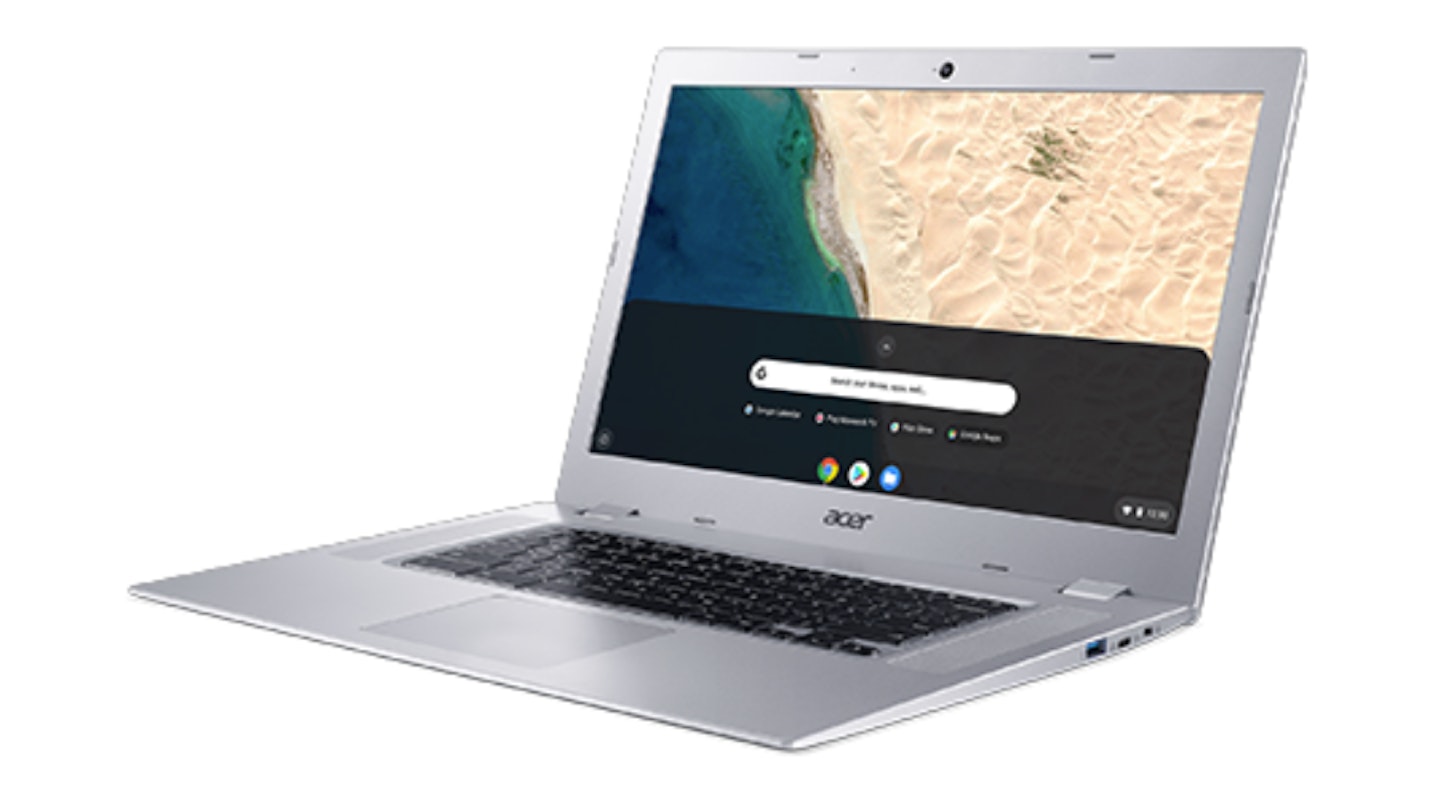 2 of 4
2 of 4Acer Chromebook 315 CB315-2H
This 15.6-inch screen Chromebook does not feature Windows, because it runs using the Google Chrome OS. This is perfect for browsing the web, writing some emails, and catching up on some streaming services. There's a 12-hour battery, and 64GB onboard memory, on top of any Google Cloud storage. For the tech enthusiasts, there's 4GB of RAM available and the CPU is AMD's A6-9220C. Bolstered by the inclusion of both USB 3 and future-proofing USB-C ports, this is a great laptop for the price.
CPU: AMD A6-9220C (1.8GHz) RAM: 4GB Battery life: Up to 12 hours Memory: 64GB eMMC Webcam: Yes Weight: 1.8kg
Review: "So far, a great quality and efficient laptop. Fast delivery. Packaged well. Overall very good."
 3 of 4
3 of 4HP Stream 11
HP's Stream 11 is a surprisingly capable laptop, considering its very modest Intel CPU and 2GB RAM. While anyone purchasing this shouldn't be expecting lightning-quick multitasking performance, it can easily run Microsoft Office programs, stream, or be used for internet browsing. The battery is good too, lasting until just shy of 14 hours.
It comes with 32GB of internal storage, so users will be reliant on some cloud storage (luckily, 1TB OneDrive storage is included for one year) or a microSD expansion. As a child's first laptop, or for light users needing only the essentials, the HP Stream will serve well.
CPU: Intel Celeron N4000 (1.1GHz) RAM: 2GB Battery life: Up to 13.5 hours Memory: 32GB eMMC Webcam: Yes Weight: 1.05kg
Review: "All your essential things in one device. Small enough to carry with you and lightweight, nice size screen and comfortable keyboard. The nest part is that you can start to use it straight away because it is coming with office included. Perfect for a teacher."
 4 of 4
4 of 4HP Chromebook 14
The HP Chromebook 14 replaces Windows with the Google Chrome OS, a largely cloud-based operating system using Android apps, making for a very efficient 14-inch laptop.
The AMD A4 processor and 4GB RAM have plenty of grunt for daily tasks, and the 32GB internal memory can be expanded via a microSD card or cloud solution. The battery life spans just over 10 hours and can be quickly topped up via the speedy USB-C connection. The screen is of excellent quality, the keyboard is lovely to type on, and the Bang & Olsen speakers are a nice touch. All in all, we are very fond of this laptop.
CPU: AMD A4-9120 (2.2 GHz) RAM: 4GB Battery life: Up to 10.5 hours Memory: 32GB eMMC Webcam: Yes Weight: 1.57kg
Review: "This is a great Chromebook, I spent hours researching the different Chromebooks out there, and I'm so happy I chose this one. Having it turn into a tablet screen is great if you are watching movies in bed, or on the sofa . This was one of the main reason I wanted the X360. The keypad is amazing; it's so quiet when you type, and you only really need to gently type on this keyboard. The speakers are great and loud too; if you just want to watch movies with no headphones or Bluetooth speaker, this is perfect for that situation."
Tips for getting the most out of your budget laptop
Budget laptops have lower specifications than higher-priced models. They often have limited hard drive space, processor speeds, and RAM space - but this doesn’t mean you can’t maximise their performance. Here are a few simple tricks for getting the most out of your budget laptop:
Uninstall unused and unneeded programs
Unused programs take up space and can slow down general laptop performance – especially if they are set to automatically update. Uninstall these programs as soon as possible to free up memory.
Limit startup programs
Some computers are plagued with long startup times, and often this is a result of programs that automatically load up when Windows starts. Skype, Microsoft Outlook, iTunes, and Spotify are all common offenders, but there are hundreds more. Stopping these programs is a really simple process. You can either go into a program’s settings or use the Task Manager. There’s a quick tutorial on HowToGeek.com that explains all you need to know.
Google Chrome OS users won’t need to worry about this, as the OS’s startup time is often around seven seconds.
Windows users, ditch the Google Chrome browser
Chrome is one of the most popular and fastest internet browsers around, but it's heavy on resources, particularly RAM. This means that a laptop could easily start to grind, with slow performance and even increased temperatures. To help maximise performance, consider Mozilla Firefox or Microsoft Edge.
This is essential if a laptop has less than 4GB of RAM.

Choose your internet security wisely
Full internet security is essential, however many offerings will bloat a device's storage or really slow down all of its processes and boot time. It can be tempting to load up and carry on with the security packages bundled with a new purchase. Our advice is that you shouldn’t just settle.
If your laptop has limited processing power, opt for a package that isn’t heavy on resources. Check out What's The Best's guide to see which internet security package is best for you and your system. Click here to read it now.
Quick Tech Guide
What is Windows 10 S mode?
Windows 10 S mode is a streamlined version of Windows 10, which can be a cumbersome and resource-heavy operating system. S mode improves security, and only allows apps from the Microsoft Store to be downloaded, and Microsoft Edge to be used for browsing. For the general user, this will not be a problem – if you’d like to find out more, visit Microsoft’s S mode FAQ.
What is Google Chrome OS?
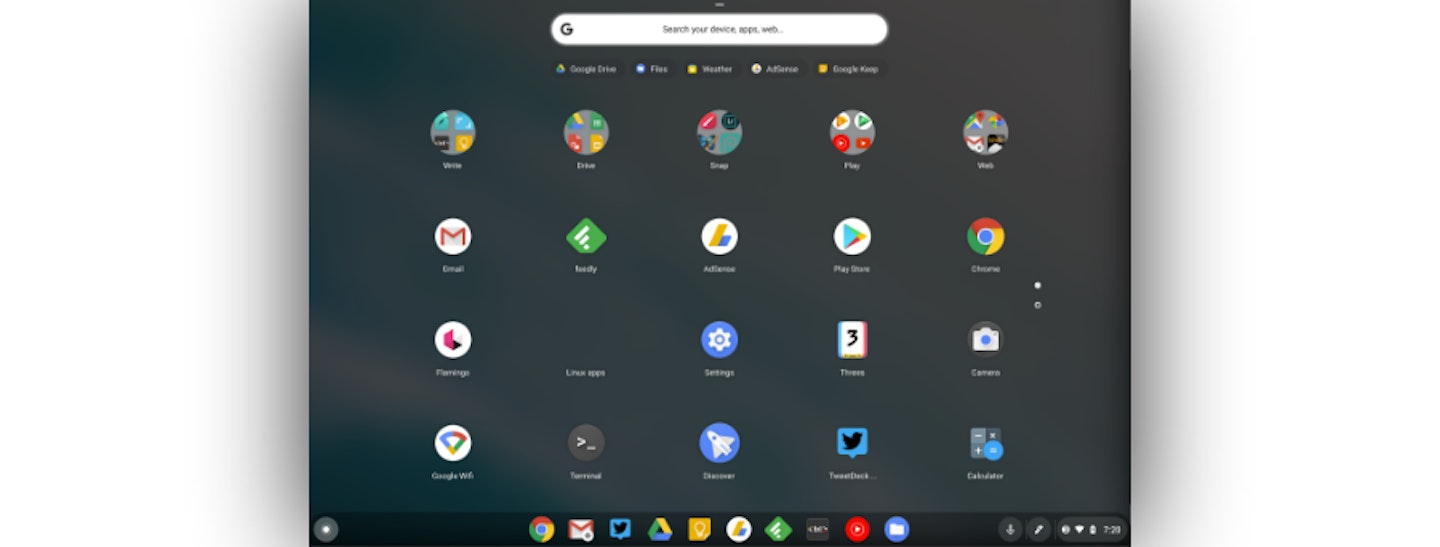
Google Chrome OS is a cloud-based operating system, where the majority of the applications and programs are web-based. It might sound complicated and super-techie, and it is behind the scenes, but for end-users, it’s straightforward. The benefits include super-fast startup times, and lower-cost laptops as onboard memory is not as important.
You’ll need access to an internet connection to get the most out of a Chromebook – some useable apps, programs, and files can be stored locally, but most will need to be on the cloud.
If you primarily use web-based services like internet browsers, Google Docs and Sheets, MS Office Online, and music and video streaming services, then Chrome OS might be for you.
What is a CPU?
A Central Processing Unit, or CPU, is the brain of a device, processing and executing instructions. CPUs typically often consist of multiple cores, and the higher the number of cores the more processes it can carry out, improving performance. CPU is clock speed is also important and is measured in GHz. In theory, the higher the GHz number, the better and quicker a computer can operate.
What is RAM?
Random Access Memory, or RAM, is a short-term memory component that temporarily holds information for quick access by the CPU. The data will be related to programs and services that are in use. The more RAM available, the more quick-access information there is for the CPU, thereby improving computer performance.
What is the difference between HDD, eMMC, and SSD memory?
Hard drive disks (HDD) are mechanical, writing, and reading information on spinning disks (or platters) via an actuator arm, which moves across the platter. The platters are broken down into a series of tracks and sectors. It's within these that data is stored and addressed with a location.
Solid State Drives (SSD) write and read using electronic flash memory, much like USB flash drives. Data is stored in grids and blocks, and though the process is more complicated than in HDD, the available space is utilised more efficiently thanks to a series of processes that go on behind the scenes.
Embedded Multi-Media Controller (eMMC) is similar to SSD in that it uses flash memory. These units tend to be smaller and cheaper than SSD units. They have a similar speed to SSD, but they have lower transfer rates. Windows Central describes the reason for this as follows: “Think of it like a road — the more lanes there are, the more cars you can move at a time. eMMC is a single lane each way, while an SSD is a multi-lane highway.”
HDD is reliable, though they are large and rely on mechanical procedures to store, write and read memory. SSD is a newer technology and uses no moving parts: it's far quicker at data retrieval, is smaller in size, and runs more efficiently. SSDs are popular within the gaming community due to their rapid load times. HDDs are cheaper and are available with much larger storage capacities. eMMC is popular in budget laptops, smartphones, and tablets due to its small size and price, though its storage capacity tends to be much lower than an SSD.
