Video chatting and texting is a brilliant and easy-to-use tool for connecting with friends and family from the comfort of your own home. All it takes is a smartphone or laptop with an internet connection, and you’re away – beamed into the rooms and lives of your nearest and dearest, no matter where they are.
There has also been lots of discussion in the media over the past few years regarding healthcare professional and GP video call appointments, and while this is currently not a mainstream service, its prevalence is sure to grow over the coming years.
There’s a wide choice of app when it comes to this type of new digital communication, with WhatsApp, Facebook Messenger, Skype, Alexa, iMessenger and FaceTime all offering up their services across smartphones, tablets, laptop and computers.
If you’re new to texting and video chatting, we’ve put together a comprehensive guide to help you get up and running.
How to text and video chat
In this guide, we will be discussing:
The best text chat apps
Mobile internet versus home internet
The best video chat apps
Laptop and desktop computer video chatting
The best smart home hubs for video chat
Landline-free broadband for rural areas
Ring smart doorbells
While we may receive commission for purchases made through our links, we never allow this to influence product selections.
The best text chat apps

Text Messaging
The standard mobile phone text message - the original way of…well, texting! So long as you have a reliable signal and text message allowance, this is still a great and easy way of quickly checking in with friends and family.

WhatsApp has grown to be a much more popular method of communicating, often replacing the standard text message. The reason behind this shift is that WhatsApp uses an internet connection to send its instant messages, rather than a network phone signal which can be patchy.
In short, WhatsApp is more reliable.
All you need to do to get WhatsApp is to download the app from your smartphone’s app store and to enter your name and phone number into the app. It’s really simple – you’ll have access to all of your phone contacts.
To start messaging, you’ll need to start a chat. You do this be pressing on the ‘new chat’ icon. The 'new chat' icons are different on android and iPhone:
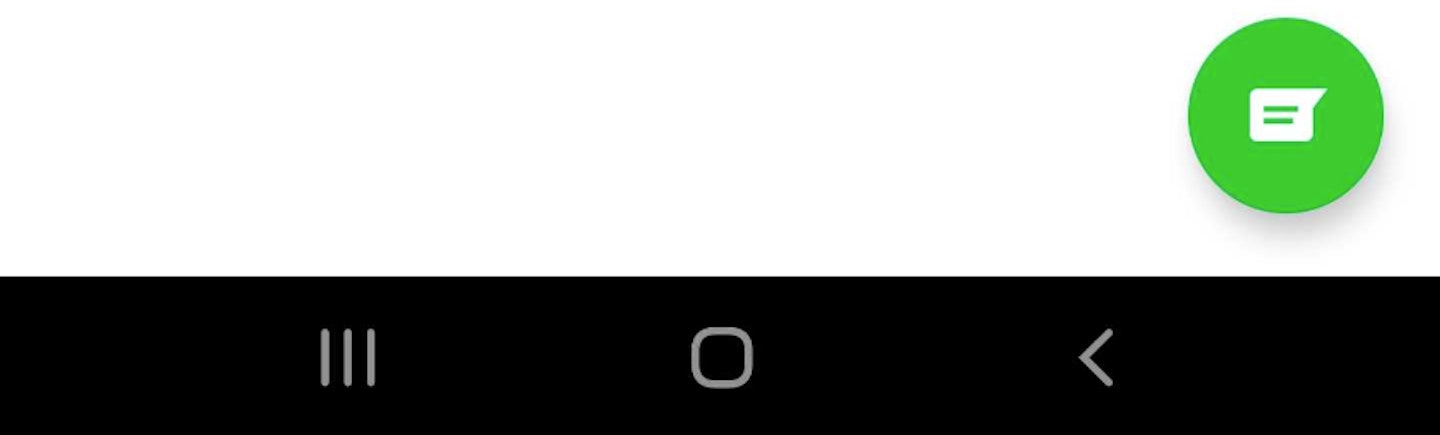
Android users should see a green icon on the bottom right of the screen, as above. iPhone users will see a square and pencil in the top right, as below.
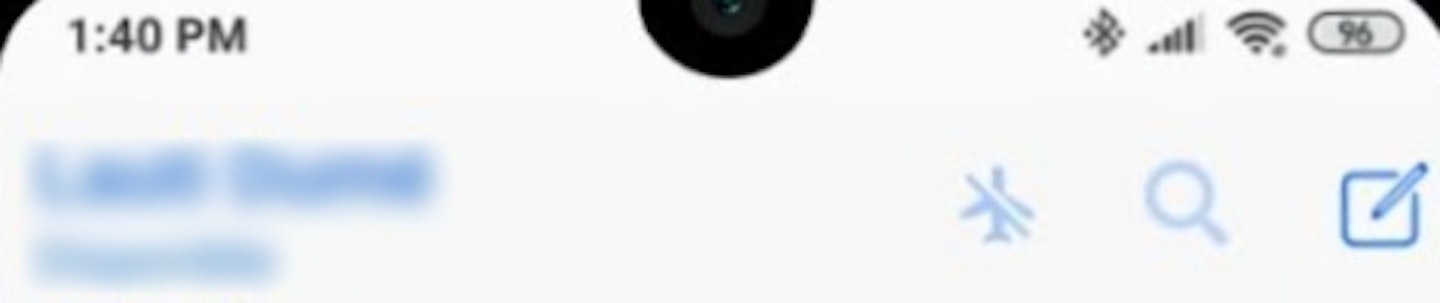
After you've started the new chat, click on a contacts name and get typing! You press the arrow to the right of the message to send.

You can also send pictures and videos over this app by pressing the paperclip icon, which will allow you to select a file on your phone which you can then send. The camera icon will let you take a new picture which can then be instantly sent.

Note: You can set up WhatsApp on computers and tablet, which requires you scan a QR code with your smartphone's WhatsApp app, but we find it easier to stick to using the app on the smartphone.
Facebook Messenger

Facebook Messenger is a great instant messaging service, which operates a little like WhatsApp (well, it is owned by the same people!). Rather than linking to your phone number, the app links to your Facebook account and lets you chat to people on your friends list.
Just click on their name or picture, and get typing.
You can also send pictures and videos over this app by pressing the landscape photo icon, which will allow you to pick from files already in your gallery, or by pressing the camera icon, which will allow you to take a fresh picture and send.
This app uses an internet signal, rather than phone signal to send its messages.
You can use Facebook Messenger to have text conversations on smartphones, tablets and computers.
You will need a Facebook account to use this app.
Here's a handy tip - you can access the Facebook Messenger from the Facebook app, too:
Tapping on the Messenger icon wherever you see it while on the Facebook app should open the Messenger app for really fast navigation.
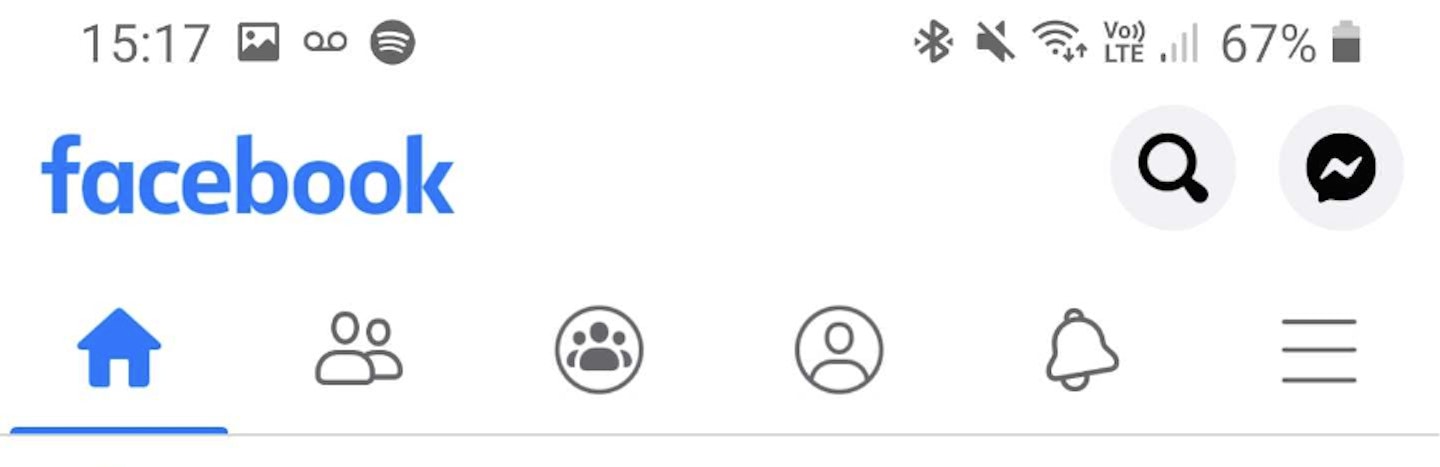
The Messenger icon can be seen here in the top right hand corner of the screen.
Apple iMessage

iMessage is a messaging app that is only available on Apple devices, like the iPhone, iPad or iMac. Using a combination of network phone single and internet connections, this app allows you to send, receive and access all of your messages wherever you’re logged on.
The app will send text messages to Apple users over an internet connection, or other phones users via the network. Blue messages are from fellow iPhone users, green are from other device brands.

You can also send pictures and videos over this app by pressing the camera icon, which will allow you to select a file on your phone which you can then send. The camera icon will also let you take a new picture which can then be instantly sent.
This is available for Apple users only and is pre-installed on the device.
Mobile internet versus home broadband - they both let you access the internet, but what’s the real difference?

Mobile internet

Mobile internet, sometimes called ‘data roaming’, uses the SIM in your device to connect to your mobile service provider’s network. For example, an EE customer will access EE’s internet network, a Vodafone customer will access Vodafone’s.
This internet connection is also often referred to as a '4G connection', or a '3G connection' on some older phones. Super-fast 5G is available on some networks, but is not widely available.
This internet type is portable and can be used anywhere with a signal.
Typically, the amount of mobile internet you have access to is preset by your service package and is referred to in GB, or Gigabytes. This is often called ‘download limit’ or ‘data allowance’. This references how much information you’re permitted to access before being cut off or, more likely, charged extra. The cost of exceeding your data cap can be very high.
If you’re unsure what your limit is, or whether you even have a data allowance, you can always call up your service provider helpline and ask them to check.
Unless you’ve got a very high data allowance or it’s urgent, we don’t recommend using your mobile internet data to video call.
Home broadband

Home broadband is widely available and uses a landline to provide you with a connection to the internet. It's very reliable and is perfect for video calls in the home. The GB cap, or download limit, tends to be much higher than with mobile internet, in some cases being unlimited, so this is much better for video calls, film streaming and…well, anything on the internet!
This method of internet access is generally much cheaper than mobile internet, and it can often be added onto your existing landline phone or TV subscription package with companies such as Sky, EE and BT.
You can connect to this type of internet wireless via the router - often referred to as a 'Wi-Fi' connection. The router should have some step-by-step instruction on how to link to it, and it’s a very simple process.
If you’re unsure what your limit is, you can always call up your service provider helpline and ask them to check.
If you live in a rural area with no landlines, EE has released a new type of home broadband that doesn't require hardwiring. We talk about it later on in this article.
If they both let me access the internet, how do I know which type of connection I have?
This is a really important feature to be aware of – luckily, it’s really easy to check. In the top right hand corner of your smartphone screen, there is an icon next to the battery and signal indicators.
If it looks something like this, then you’re connected to a mobile internet source:
Android:
On an android smartphone, the mobile internet logo is displayed in the top right corner and is often shown as two arrows, one pointing up and the down.
iPhone:

On an Apple iPhone, the mobile connection is displayed in the top left and displays the connection type - in this case, 4G.
If it looks something like this, then you’re connected to a home broadband internet source:
Android:
On an android smartphone, the broadband logo is displayed in the top right corner and represented by the curved bars radiating from a small point - the amount of fully coloured bars indicates signal strength.
iPhone:

On an Apple iPhone, the icon is very similar, only it is displayed in the top left corner.
Please note: These icons alter slightly between smartphone models - if you're unsure, check your phone's manual.
The Best Video Chat Apps

What do I need to video chat?
To video chat, you’ll need a camera, microphone, speakers, screen and an internet or network connection. That sounds like a lot, but luckily, they can all be found in compact devices like smartphones, smart hubs, tablets or laptops.
You can use a desktop computer too, but you’ll need a few extra devices to get it working which we’ll talk about that later.
The basics of operating a video call:
The basic operation of a video call is similar on all apps and programs. Here we will give you a general view, with more specific app tutorial later down the page.
Answering and ending a call – this is just the same as with a voice call on a smartphone. There will be a green icon to accept the call, and a red icon to end it. These icons will also have some text saying ‘accept’ or ‘end’, or a phone or camera icon. You may need to press and swipe these icons to activate their function - the correct direction to swipe will be indicated.
Smartphone Video Chatting
You’ll also need an app or program that facilitates video chat, but there are plenty of these around. Some smartphones, like Apple iPhones and some Samsung models, have built-in software that’ll allow video chatting between two devices of the same brand. Your phone will let you know if it can do this – just make a normal phone call, and if one of the on-screen options is a camera logo or FaceTime, then that should work.
Just be aware that such services may run on a normal phone network and may add additional charges to your network provider bill.
There are a number of apps, like WhatsApp, Skype and Facebook Messenger, that will available which will allow you to video chat with anyone, no matter their device.
Tablet Video Chatting
If you have an Apple iPad, Samsung Galaxy Tab or any other modern tablet device, video chatting works very much as it does with smartphones, only without the option to start a video call during a normal phone call.
They share the same apps as smartphones, so you’ll be sure to be able to reach anyone.
Giving the app permission
If you’ve not made a video call before, the app you’re using might ask you for permission to access your camera and/or microphone – say yes to this and you’ll be through to the call screen.

This app is really easy to use, incredibly popular and chances are you already have it!
WhatsApp is a great smartphone app for sending free text-based messages over an internet connection – it’s so good, 1.5 billion people use it worldwide. It turns out, it’s also ideal for video chats.
Simply open up the conversation with the person you want to video chat, and in the top right-hand corner there will be a camera icon. If you press this, it’ll ask you if you want to start a video chat – select call, and the call will start ringing (you’ll see your own face while it connects to the other caller).
If you don't know how to start a chat, have a look at our explanation in our discussion of WhatsApp above in 'The best text chats apps' section.

You may’ve noticed that there is a phone icon there too – this will allow you to make voice-only calls if you'd prefer.
WhatsApp contacts are added with phone numbers, so if someone is already in your phone contacts and has WhatsApp, you should be able to call them from the app.
Did you know you can send voice messages on WhatsApp? On the right-hand side of the message composition box, there is a microphone icon – click and hold this to record up to 60 seconds of audio which is then automatically sent to the other people in the chat.

Facebook Messenger

This app is super-easy to use for video calls for anyone who already uses the Messenger app.
If you chat with text using the Facebook Messenger app, you can also use it to video call. Simply open up the app, open up a chat with the person you want to call (this can be done from a chat you’ve already got going on, or with a new person via the ‘search bar’) and press the camera icon in the top right. That’s it! You should see your own face and some text that tells you the call is connecting.
You may’ve noticed that there is a phone icon there too – this will allow you to make voice-only calls if you'd prefer.
You will need to have a Facebook account to use this app and you will only be able to talk to people you are friends with on the social media platform.
Facebook Messenger on laptops and desktop PCs:
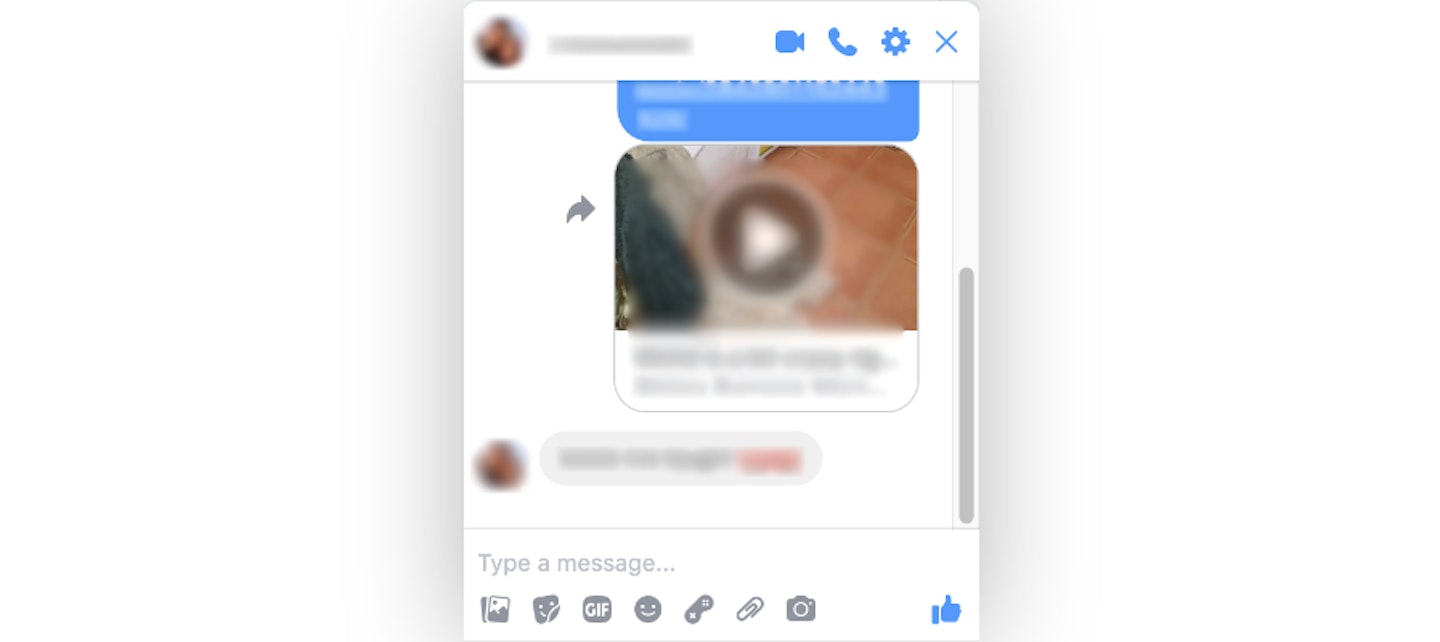
If you’re more comfortable chatting to friends and family on the Facebook website, then you can call from their too. Just open up the chat window as usual, and you’ll see the camera icon in the top corner, next to settings. Click here and you’re on a call! The video chat will open in a new window.
You’ll need to make sure you’re set up with the right equipment though, so be sure to double check with our video chatting laptop and desktop PC guide below!
FaceTime

A brilliant app for video chat – but only if you’ve got an Apple device.
FaceTime is a video calling app that is available on Apple iPhones, iPads, Macbooks and iMacs. If you’re receiving a standard voice call from another user with the app, you’re provided the option to switch to FaceTime and start a video chat instead.
To start a call, simply press the + icon in the top right-hand corner and enter the name of your contact, phone number or email address of the person you’d like to call. Select that right person and start the call. You’ll be given the option to chat with audio only or video – make your choice and you’re done. It’s super simple - the app itself will give you on screen instructions on how to start a call.
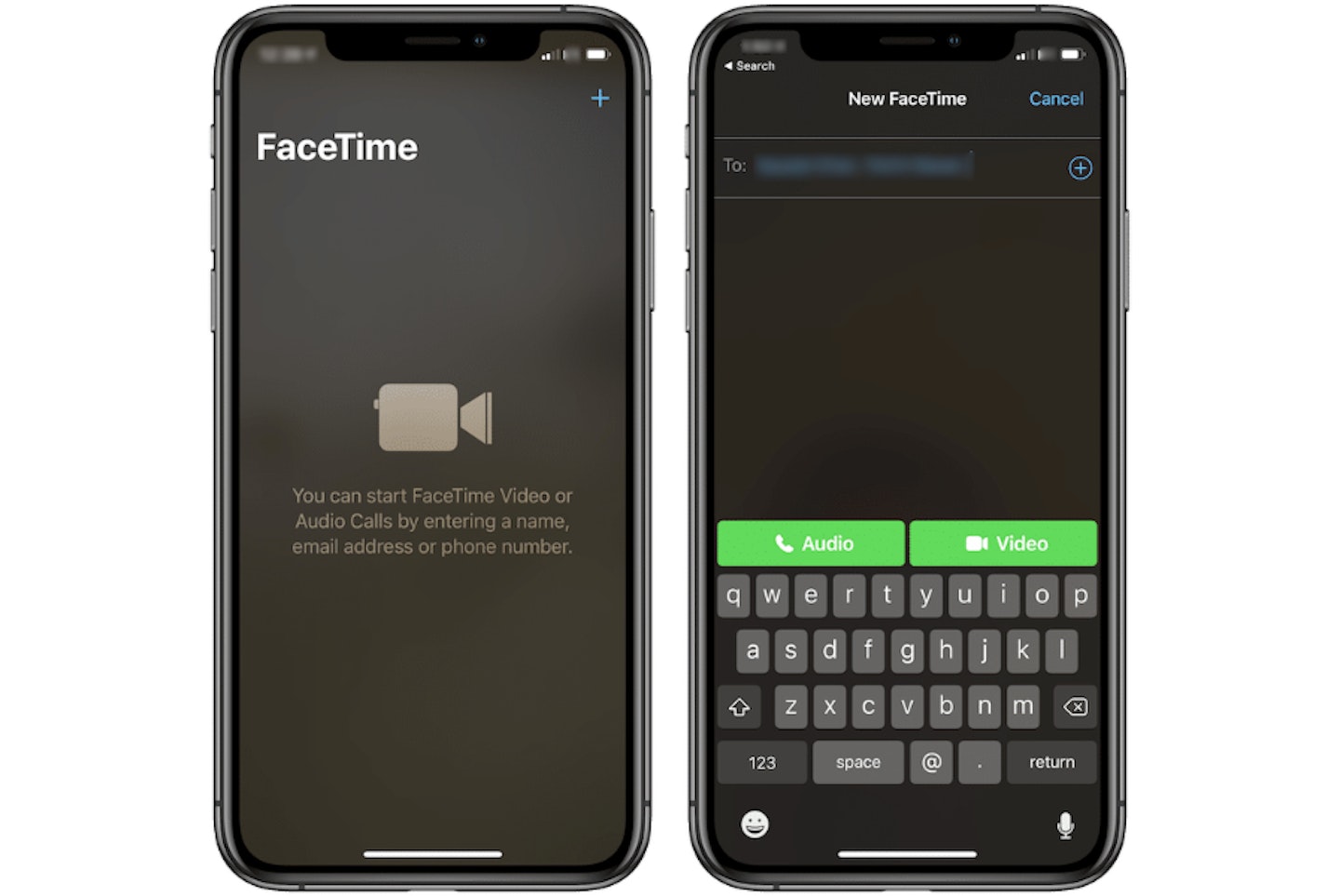
FaceTime only works for Apple users for calls between Apple users – those with any other model will not be able to video chat with this app, even if one person in chat has FaceTime.
FaceTime is preinstalled on Apple devices.
Skype

Skype is loved by professionals and is really handy for casual chats with friends and family.
Skype has been around for many years, and for good reason. It is simple to use and offers a reliable video chat quality. Skype is available as an app on smartphones and tablets, and as a software program on laptops and desktop PCs. If you have an Amazon Echo Show, you can use your Skype account to make video chats on this device, too.
All you need to do is sign up for a free account, log in to your account on the Skype app or program, and you’re away. You can search for contact via their email and address or name. Just be sure you’re getting the right person though, as Skype lets you connect with anyone.
Skype video call icon on a smartphone:
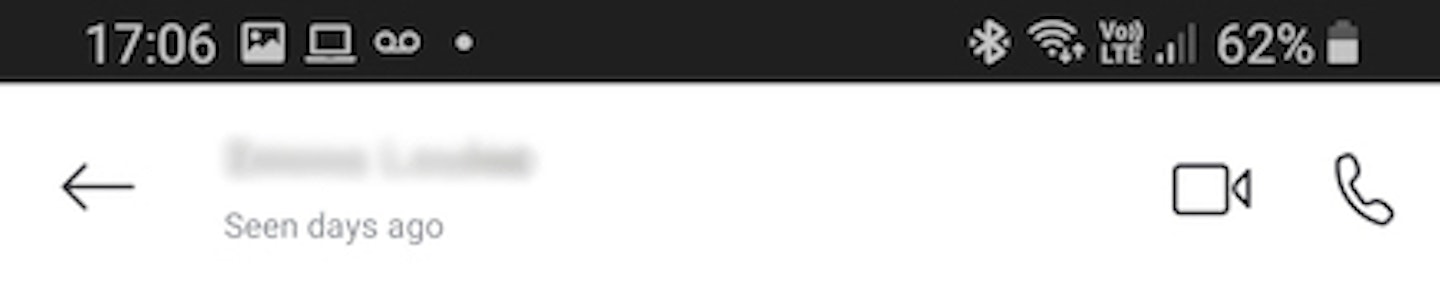
Skype on a desktop:
Call control in the top right corner - we've highlighted them here for you.
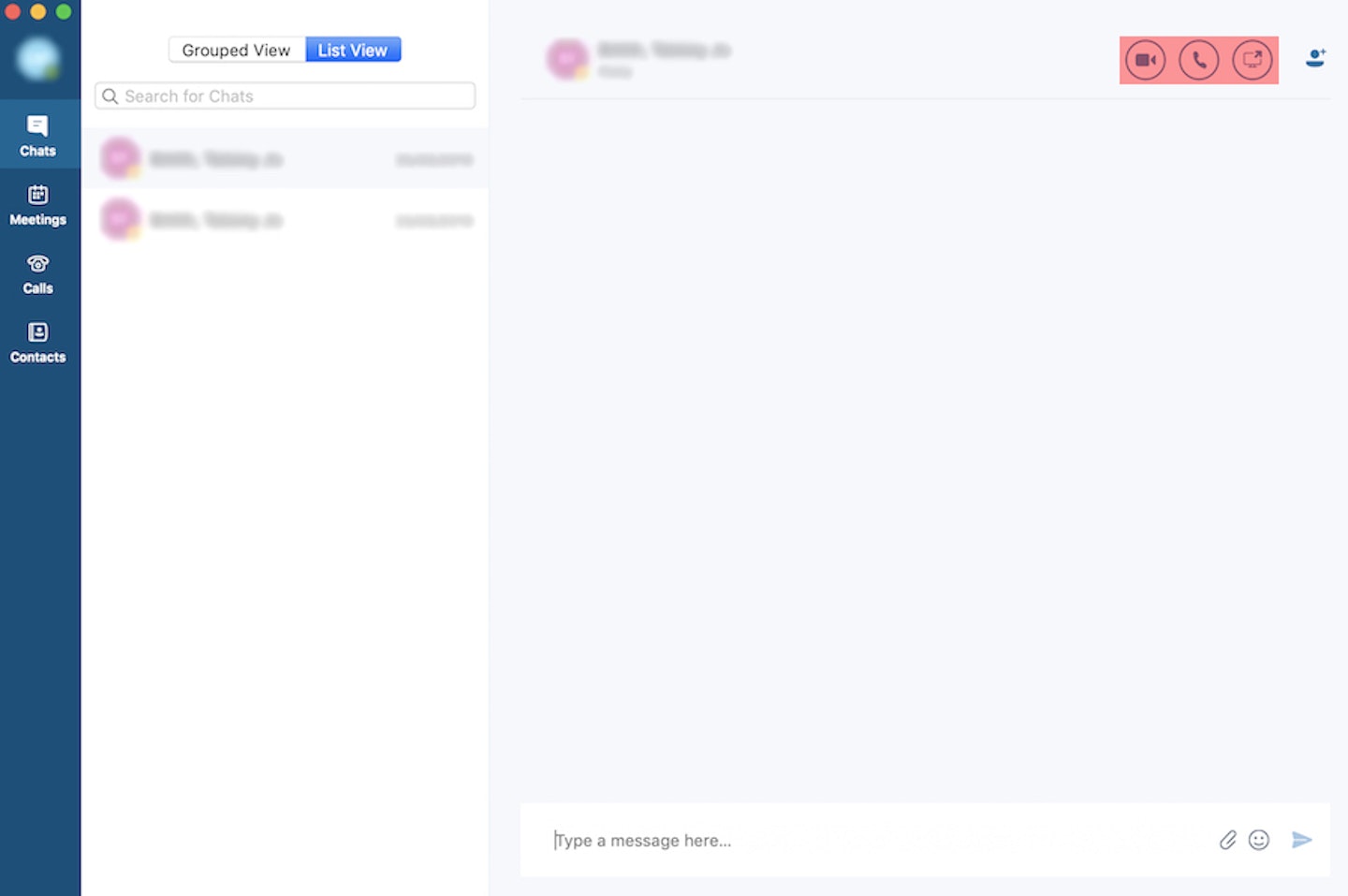
In-Built Smartphone Video Calls
These pre-installed features are really easy to use, but they’re not guaranteed to work for everyone.
There are some smartphones, like certain models of the Samsung Galaxy range, that offer video chat during standard phone conversations. These are perfectly fine and easy to use, but they are not available on all phones – it’s best to choose a dedicated app that works for everyone to guarantee you can connect to everyone.
Why is my camera showing the room, not my face?
If you’re video chatting on a tablet or smartphone, you’re likely to have two cameras – one facing from the back towards the room and the other, the ‘selfie camera’ somewhere near the top of your screen pointing at you.

If you can see the room, you’ve just got the wrong camera selected. Tap the camera and twisting arrow icon to switch cameras.
Laptop and Desktop PC Video Chatting

If you’ve got a laptop or desktop computer and you would like to video chat, it is just as easy. However, there are a few things to be aware of.
Programs/Apps
The programs, sometimes called apps, that are available on laptops and PCs for video chatting are slightly different for PCs and laptops.
We recommend sticking to using Skype and Facebook Messenger to video chat on these devices – they’re really easy and they only require you to log on to the accounts to use.
If you have an Apple laptop or desktop, like a Macbook or iMac, thenFaceTime will be available to use - but you can only use it to talk to other Apple users.
Facebook Messenger can be used straight from your internet browser - it does not need to be downloaded.
Equipment
An internet connection, wirelessly or wired with an Ethernet cable, is essential. You will also need a camera, microphone and speakers.
If you have a laptop, chances are equipment you need is built in. Above the screen there should be a camera, a microphone (it might just look like a small hole), and there will be speakers in the main laptop body. So, you're good to go!
If you have a desktop PC, all of the items you need to chat may not be included. You’ll need to purchase them separately, but they aren’t too expensive. Here’s what we recommend:
Web Chat PC Equipment
 1 of 2
1 of 2AmazonBasics Computer Speakers
These speakers are powered by an AC main plug and connect to the computer via the headphone jack.
 2 of 2
2 of 2Canyon HD Webcam
This HD camera is easily connected to the computer with a USB connection, is really quick and easy to set up and comes with an in-built microphone and automatic image adjustment to ensure the best picture possible.
The Best Smart Home Hubs for Video Chat

Smart hubs, like the Amazon Alexa range, have been around a few years now. They are ideal AI companions, offering voice command control over the radio, news and weather updates, as well as some more advance optional features like thermostat control and smart lighting.
There are a few brands out there now that have harnessed this reliable and handsfree technology to make the video call a really convenient and easy to use utility. Here are two of the best around:
Portal from Facebook
The Portal from Facebook is a picture-framed style smart hub which allows video calls to be made over either Facebook Messenger or WhatsApp. You can chat to all of your normal contacts from these apps, even if they don’t have Portal themselves.
Portal can be operated with the touchscreen or with a voice command.
To get a feel of what using the Portal actually feels like, here’s a promotional video to help you get a feel for the device:
Probably the best thing about the Portal is that the camera will track you, so you can move around the room and stay in shot. Amazon Alexa is also inbuilt, so it will also let the user control their music, watch the news, control your smart home, get the weather, set a timer or check who is at the front door with a Ring doorbell.
Setting up the Portal is really easy – just plug it, connect to the Wi-Fi, log in to your Facebook and WhatsApp account and start calling!
There are a few sizes of the Portal available, but our favourites are:
Facebook Portal
 1 of 2
1 of 2Portal Mini Black 8
All the features in a compact package, plus a really clear 13MP camera.
 2 of 2
2 of 2Portal 10”
The original design with a perfectly sized screen and great speakers for audio clarity and a 13MP for a clear picture.
Amazon Alexa Echo Show
Whereas the Portal from Facebook is a product more focused on chatting, the Echo range is more of a dedicated smart hub with video chatting features.
Video calls can be made to other Echo devices and Skype. If you’re on EE or Vodafone UK, you can also link the Echo to your phone number and use it to answer mobile calls and text messages.
The screens are clear, and the sound is really powerful and loud. They can be controlled via voice commands or the touch screen. There are lots of extras packed in too which give you the option to cook along with step-by-step recipes, play music, show your favourite pictures, see who is at your front door with your Ring video doorbell and, of course, make and receive video calls.
If you’d like to see how easy they are to operate, here’s a quick video from Amazon:
They’re also really easy to set up: you plug the Echo into the mains, connect to your Wi-Fi and you’re away!
The Echo series, much like the wider Alexa range, is even more powerful when you've got an Amazon Prime account, which is currently available with a free 30-day trial.
There are few different sizes of the Echo available:
Amazon Echo Hubs
 1 of 3
1 of 3Echo Show 5
The smallest Echo in range, the Show 5 is still packed with all the features – just in a nice little compact case and with a 5-inch screen. Great for bedrooms. The camera is 1MP.
 2 of 3
2 of 3Echo Show 8
The Show 8 has an 8-inch screen and due to its larger size, a more powerful speaker. This one is perfect for bedrooms, kitchens or living rooms. The camera is 1MP.
 3 of 3
3 of 3Echo Show 10
The Echo Show 10 is the largest device in the range, with a huge 10-inch HD screen, large speakers and 5MP camera. The Show is good for pretty much anywhere, especially kitchens and living rooms.
Super-Quick EE Broadband…without the cables, landline or setup

If you’re in a remote area, don’t have a broadband installation or your local broadband connection is really slow, then you may struggle when video chatting to get a reliable connection or quality sound and image. Luckily, EE now offers the 4GEE Home Router.
This wireless router gives you access the EE’s 4G network – the same one mobile phone data runs from. This can give you speeds even higher (up to 31Mb/s) than you would get with a fibre broadband.
Be sure to check your coverage on the EE site before ordering – all you need is your postcode.
There’s a number of data packages available. Our favourite is 200GB data for £40 per month, but you can select from ranges of 50GB to 500GB.
EE Broadband
 1 of 1
1 of 14GEE Home Router
Superfast speeds, quick set-up, 30m wireless range, connects up to 32 devices, one LAN port for wired connection and no need for a landline.
If you're already with EE, you may add this onto your current package and receive additional data rewards.
Ring Doorbell
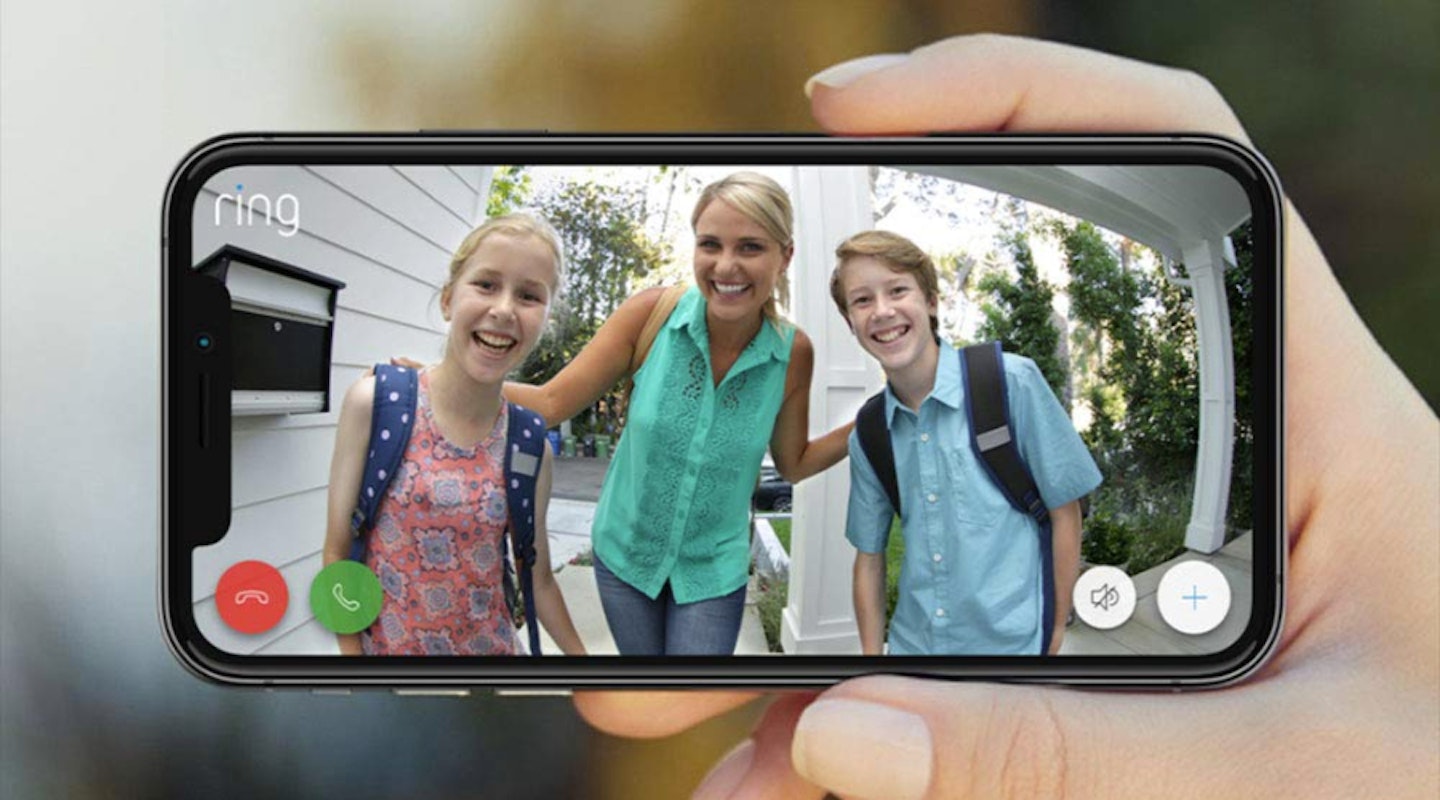
If you’re setting yourself or a loved one up with a smart hub, it may be worth also considering a smart doorbell from Ring.
Ring's doorbells take advantage of smart technology’s simplicity and user-friendly nature to create products are both cutting edge, reliable and easy to use. Getting set up with a trustworthy and useful home security system is no longer a big job – it’s as simple as a few, quick modifications to existing, everyday home features, such as replacing a doorbell or placing a camera on windowsill.
Ring Doorbell
 1 of 1
1 of 1Ring Video Doorbell 2
The Ring Video Doorbell 2 is the latest version of their flagship product, improving on the previous generation. The most notable improvement is boosting the 720p camera up to a full 1080p HD resolution. Like all Ring doorbell products, it's loaded with two-way talk and motion-activated alerts.The unit is powered by either battery, or from your existing doorbell's hardwiring.
For some people, the idea of a Ring doorbell is a bit of a question mark. Luckily, you can try the doorbell for 30-days and return it is you’re not happy with it.
If you’d like to find out more, consumer advice website What’s The Best has an article which takes a look at Ring’s range. Click here to read now.
